News, blogs, eBooks and more
Explore our insights and latest news about Notify, our wonderful partnerships with clients, and SHEQ technology



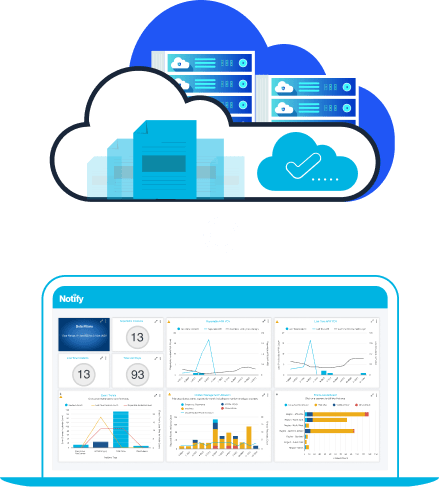
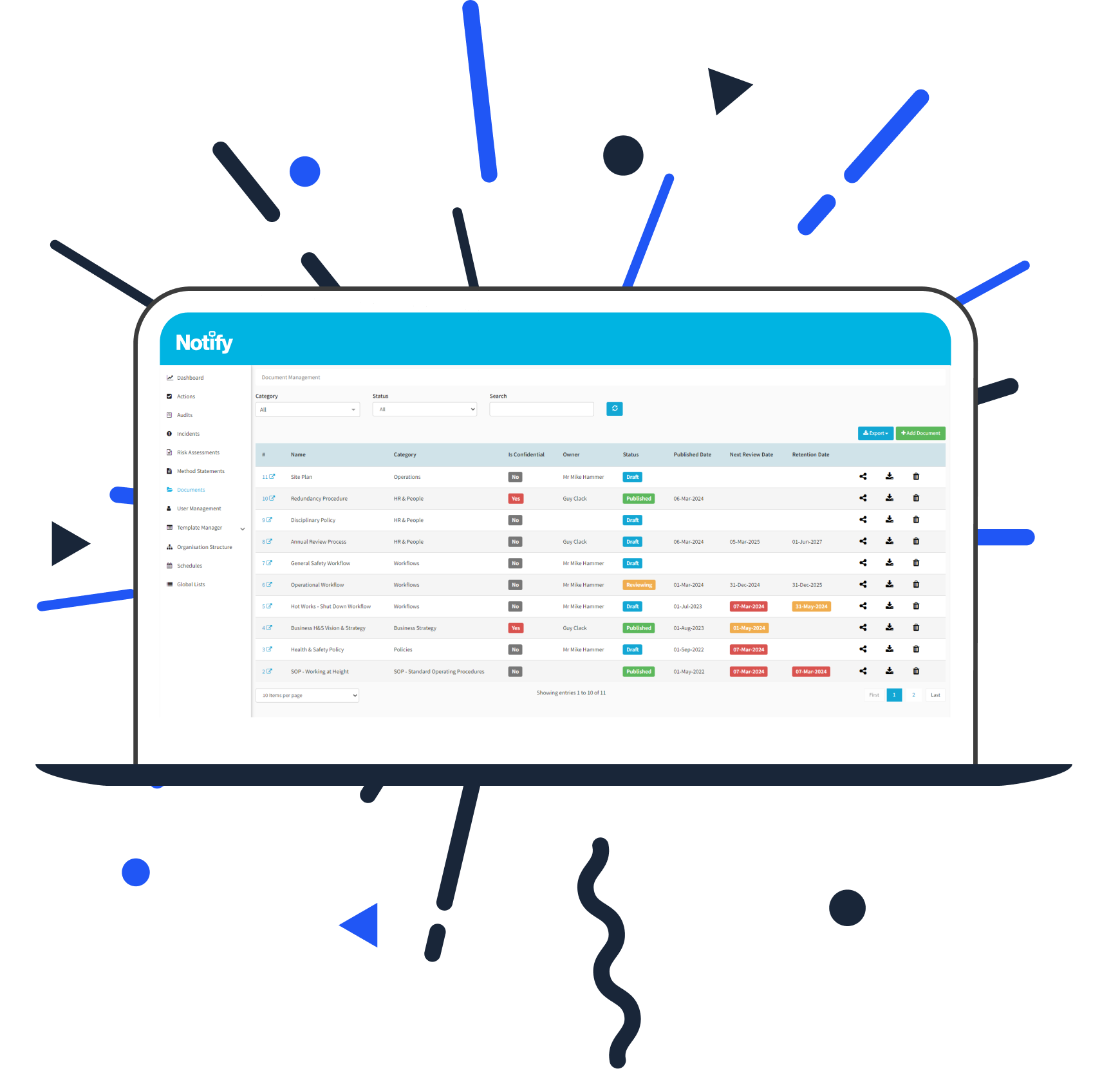
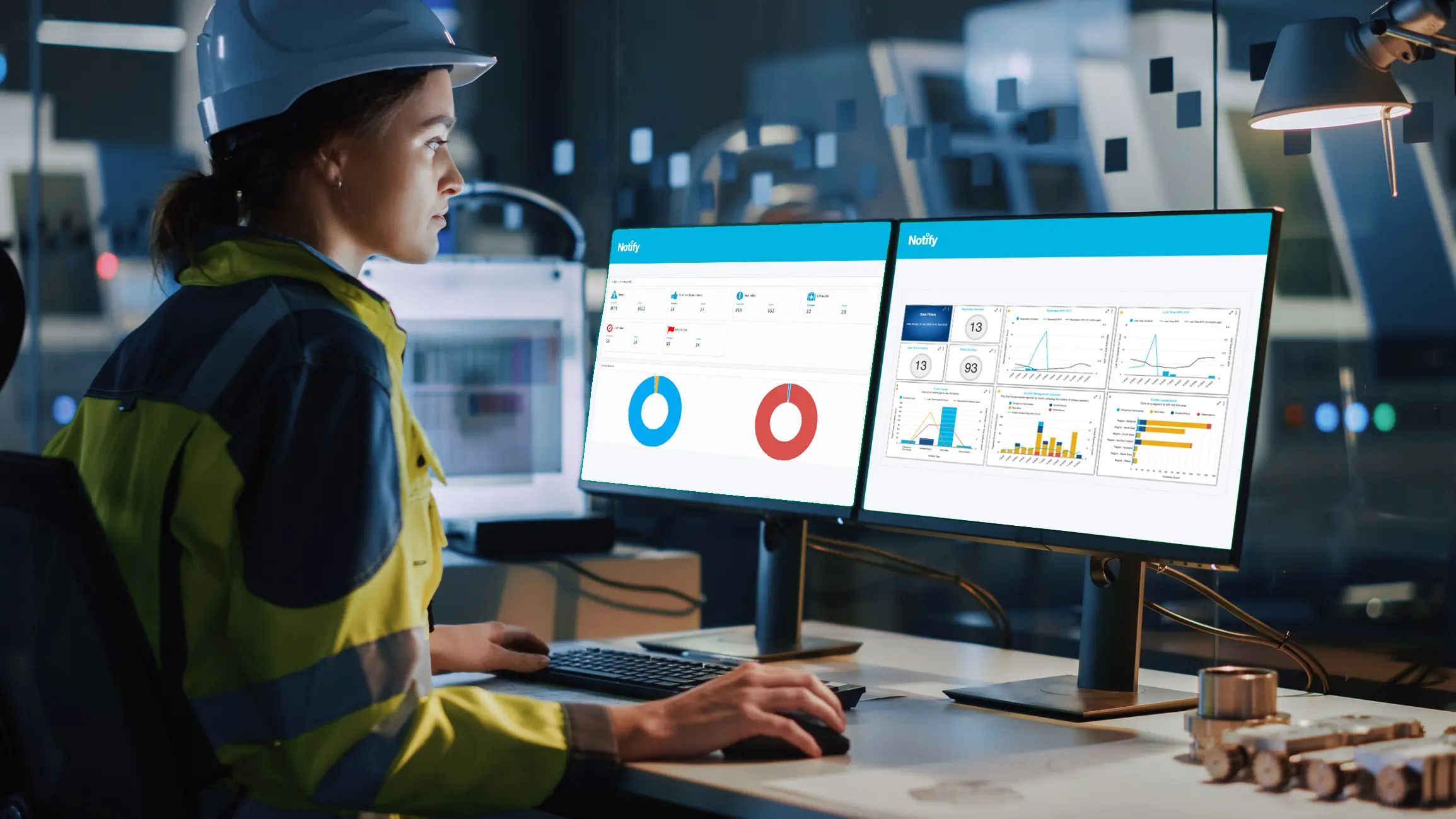







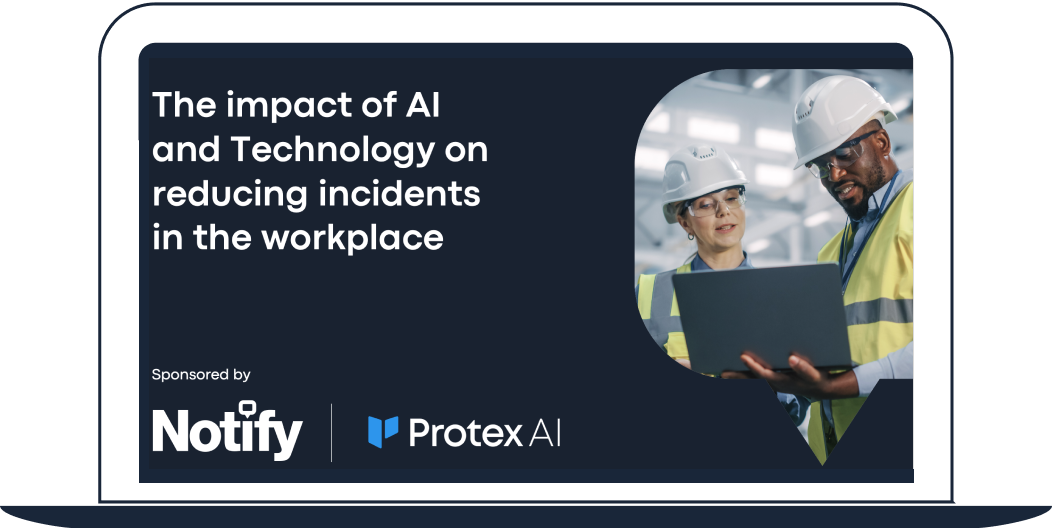





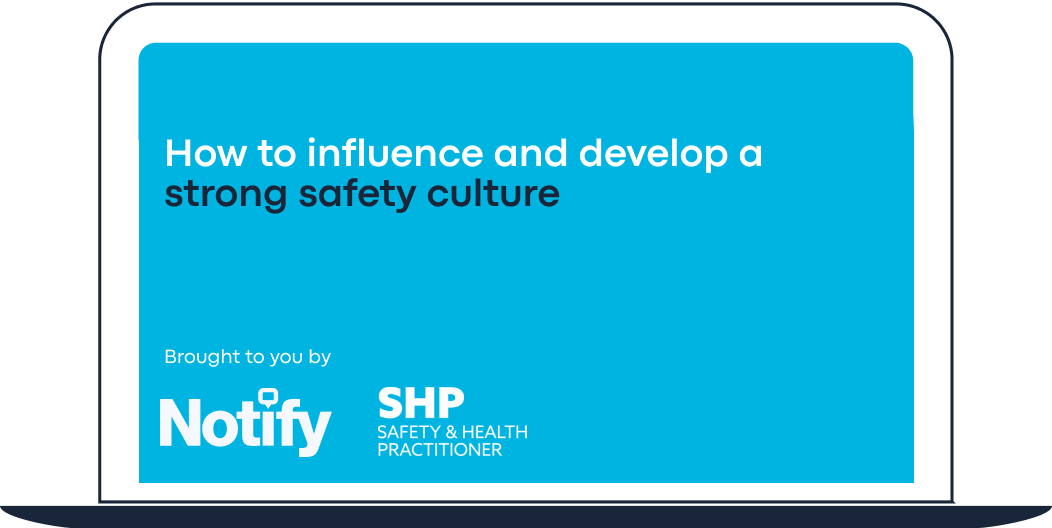
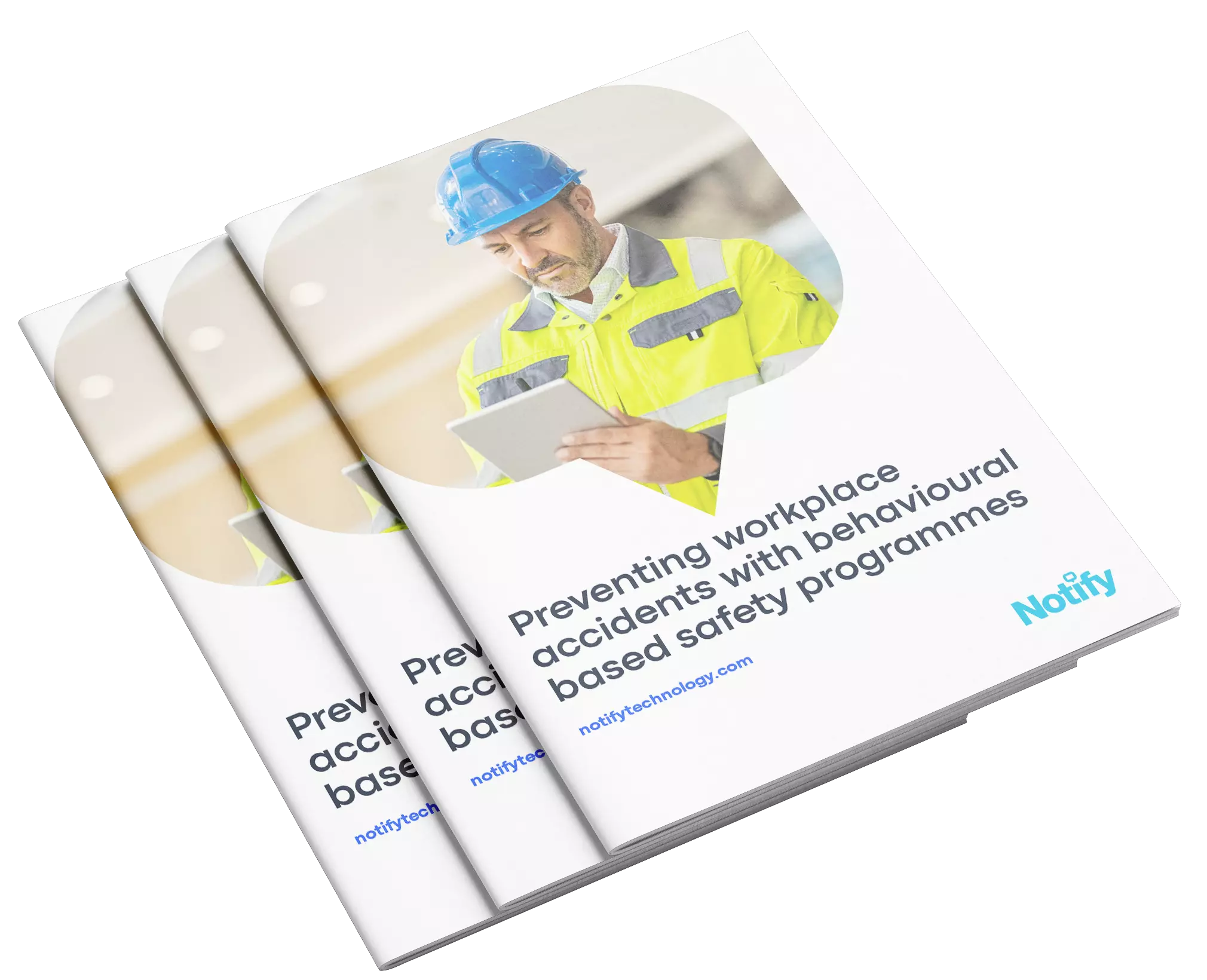
How to enhance your safety performance
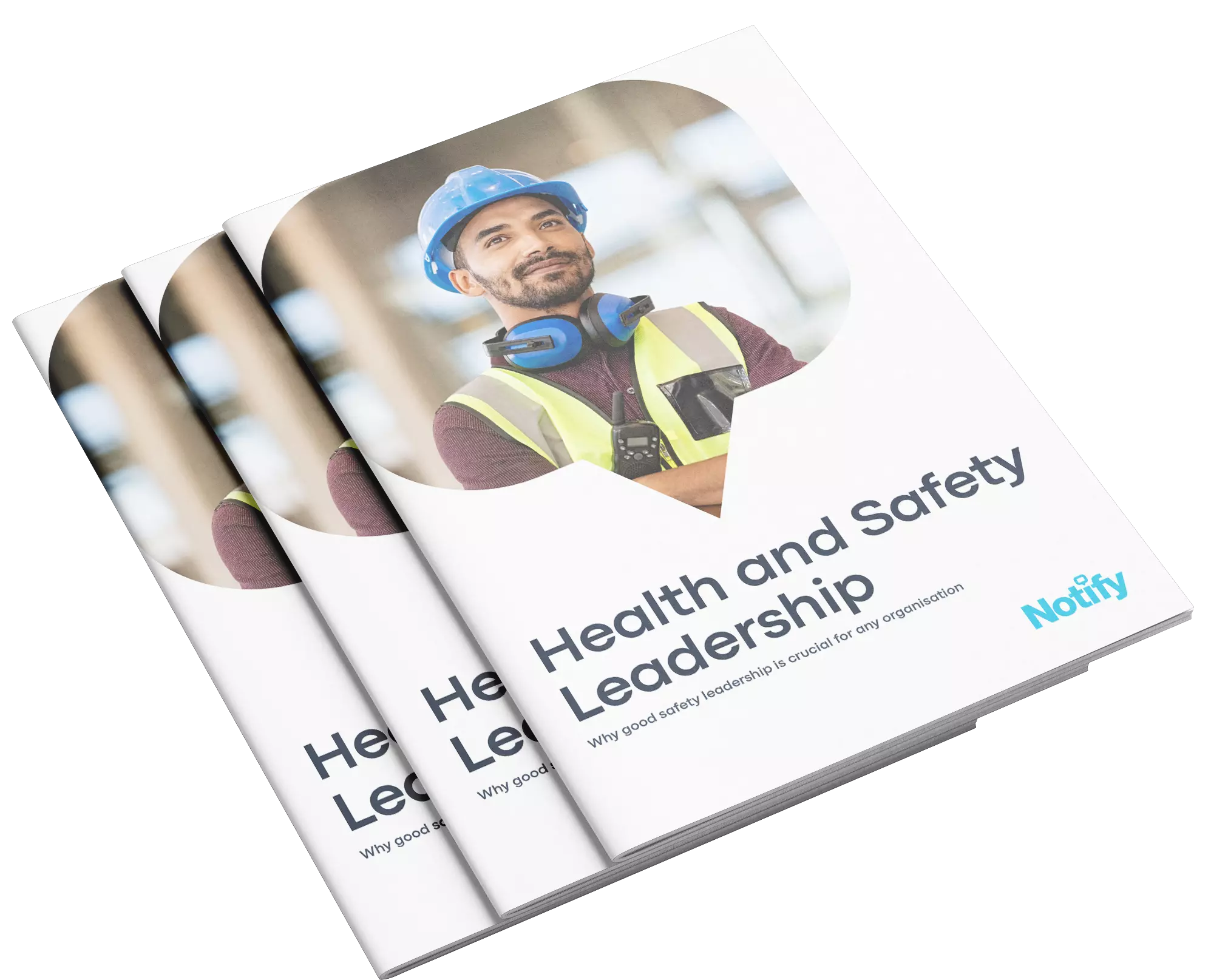
Understand the importance of good safety leadership
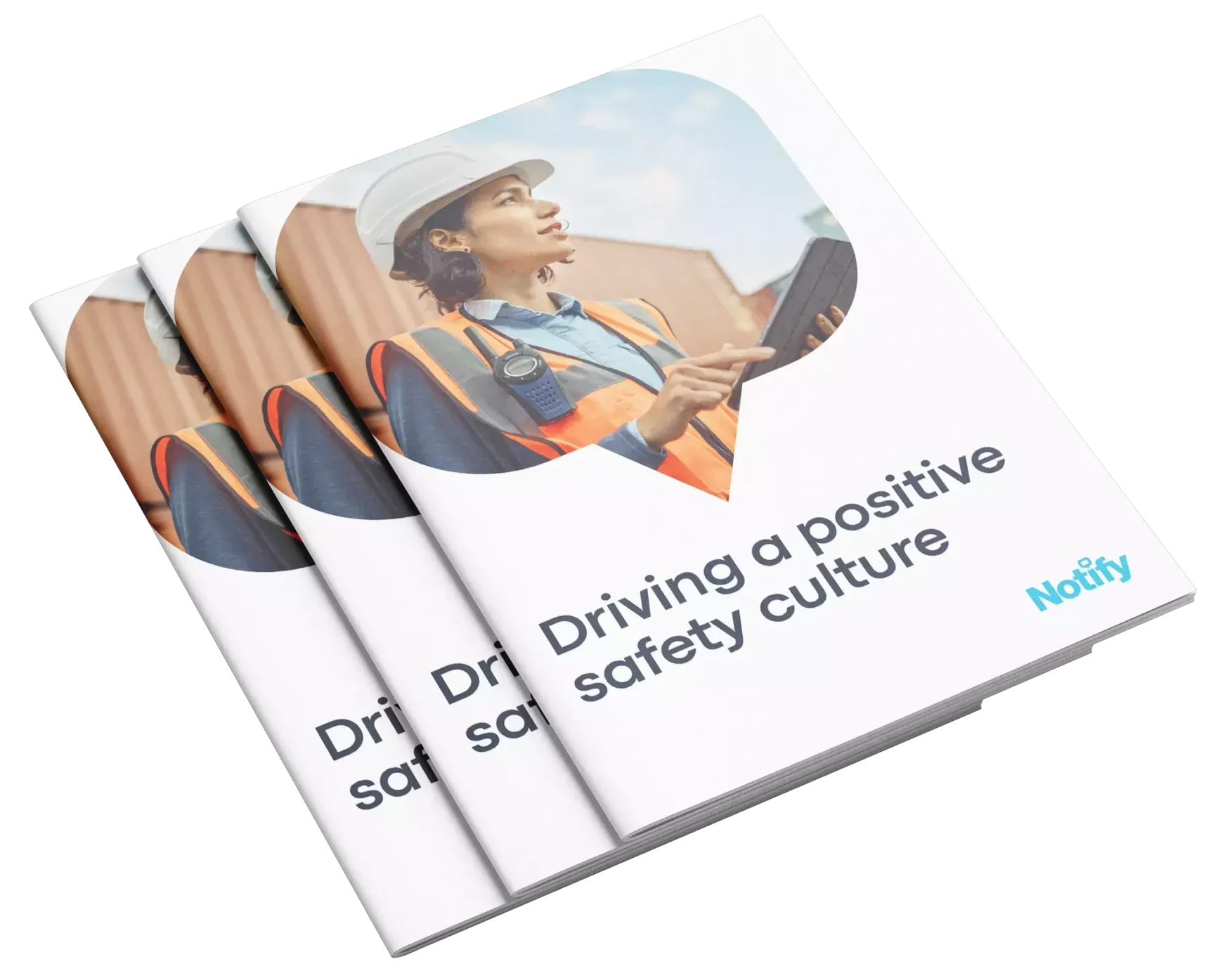
How to initiate a cultural transformation




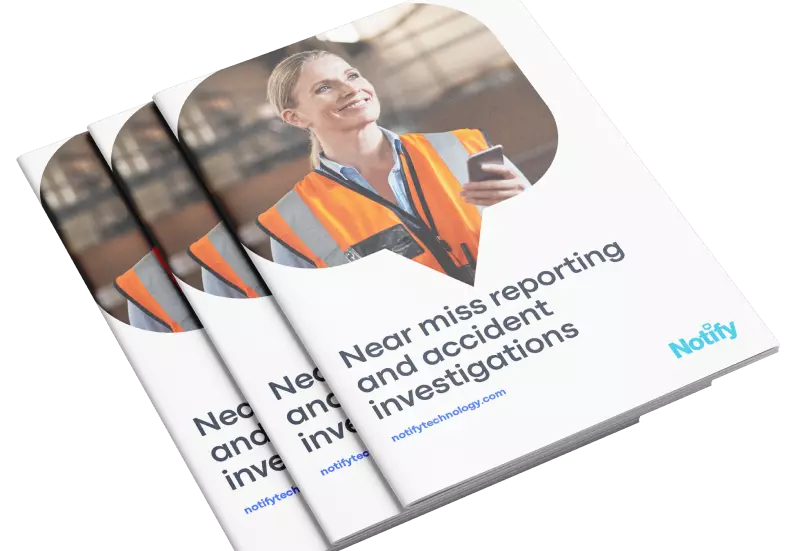
Prevent accidents with near miss reporting


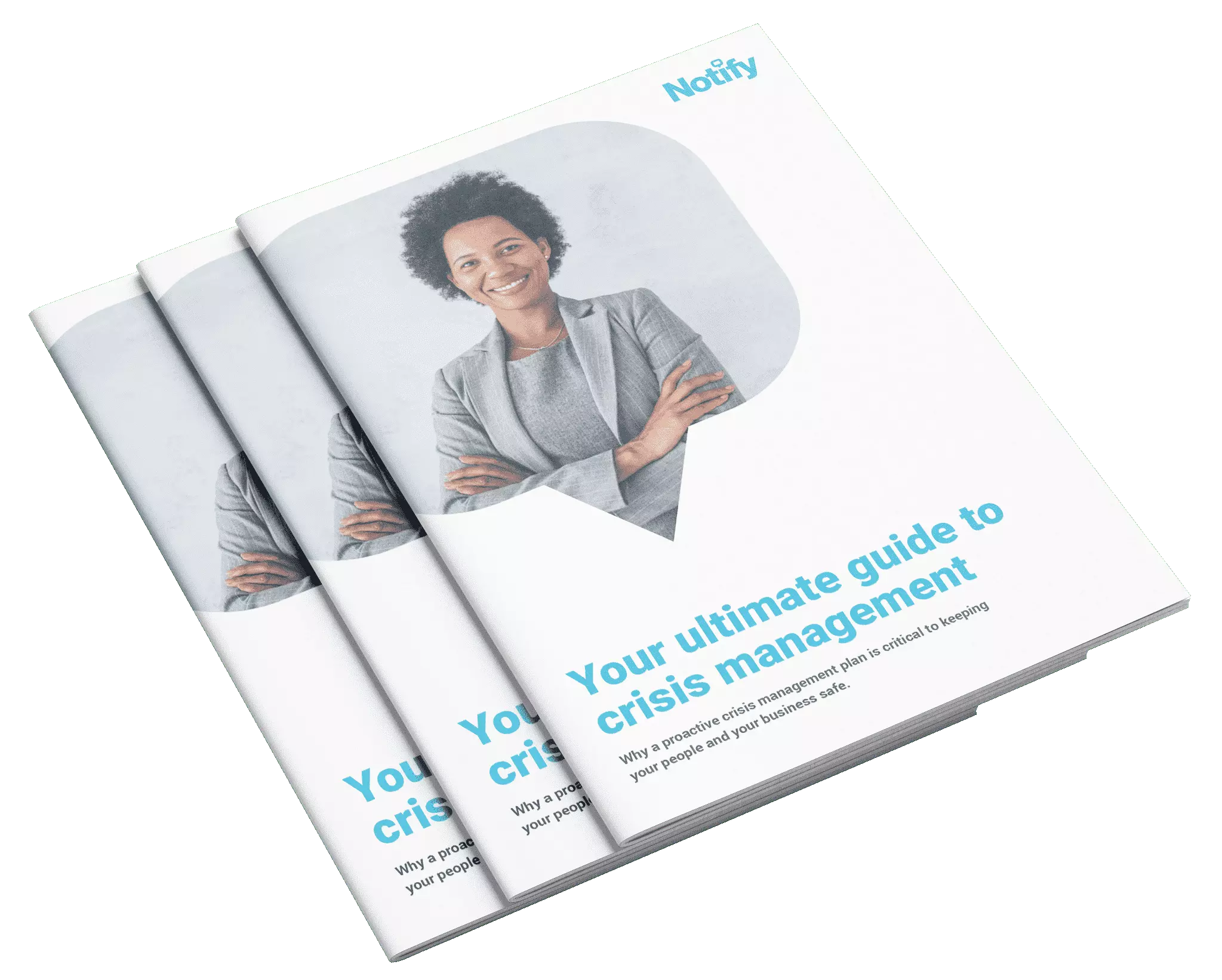
The key components of a crisis management plan



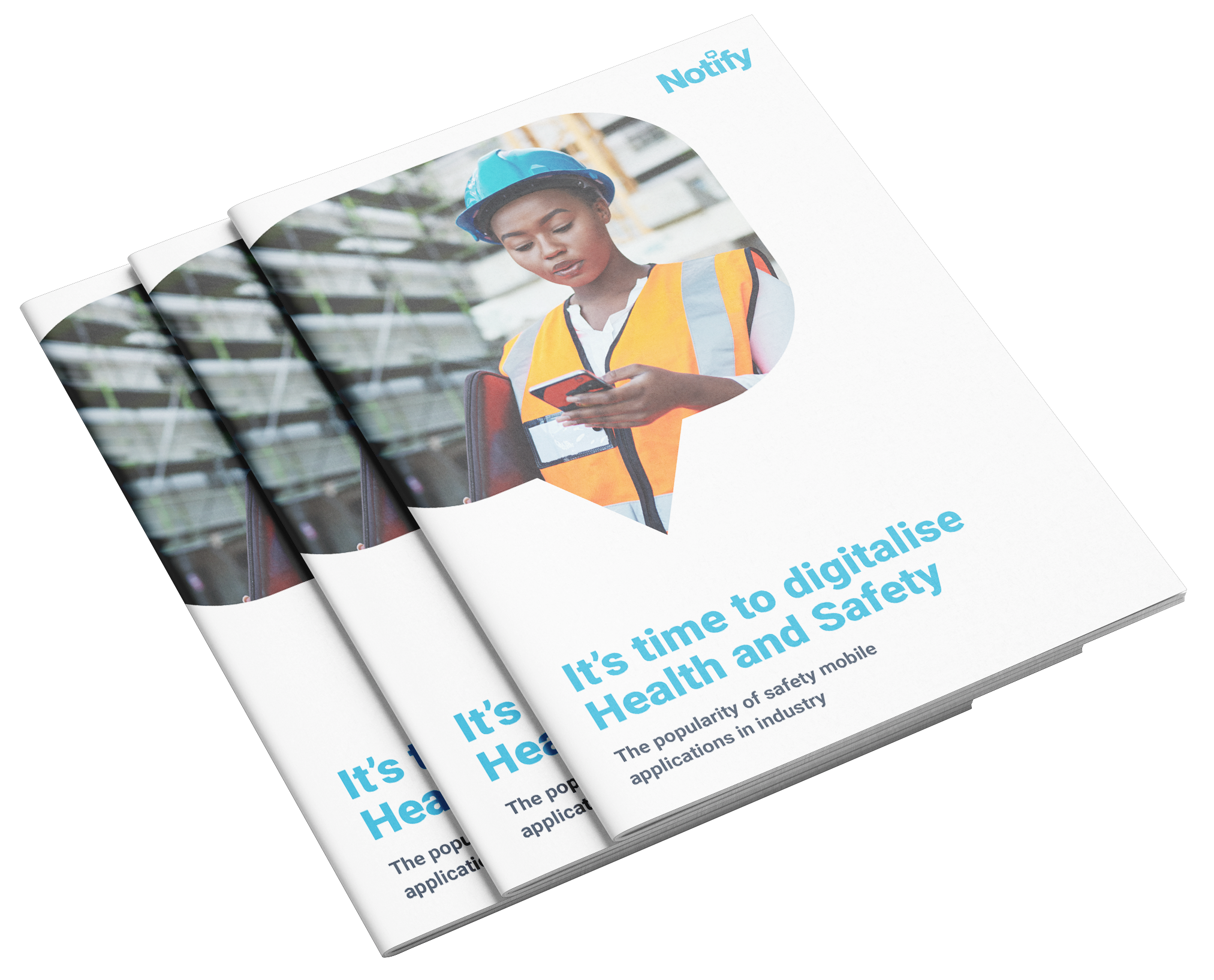
How workplace safety apps can benefit you












































